Books
Cassiopeia can easily handle large documents. Since every section of a document is represented by its own object in the database Cassiopeia does not need to convert and save the whole visible document each time you hit save. Only the actually modified section(s) need(s) to be written to the database. Thus Cassiopeia saves in almost no time even large documents.
However, scrolling through a document with too many sections might turn out to be cumbersome even when using the TOC drawer to jump back and forth between sections. That's why Cassiopeia offers a book structure that allows to write and maintain contents in smaller and easier to manage chunks.
- Creating books
- Adding chapters
- Adding sections
- Abstract
Creating books
Choose Database - Create Book from the menu. Specify a title and click on OK. Then save changes.
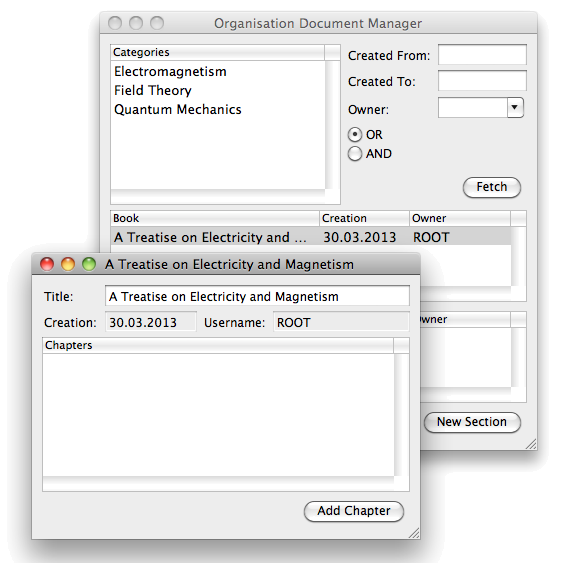 |
You might want to bookmark the the newly created document. You can do so by pressing Command-Shift-B in the book window or by Ctrl-dragging the book from the tableview of the document manager to the object browser window. Bookmarking frequently used database objects on the object browser window gives you quick access to these objects saving the time otherwise required to set up and perform a query in the document manager.
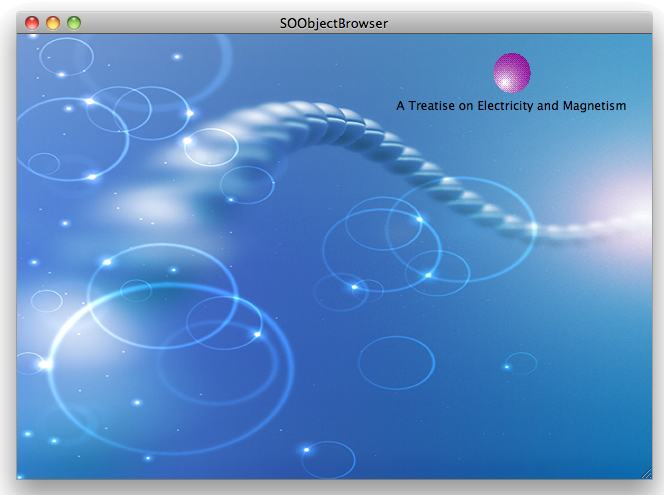 |
Singleclicking on such a bookmark on the object browser window and pressing Command-d removes the bookmark again. This just removes the bookmark, it does not delete the database object itself. The object will still be retrievable via the document manager (Database - Open Document). If you want to delete a document or book from the database click on it in the document manager and press Command-d. You will be asked if you really want to delete the object. If you confirm the object will be deleted permanently.
Adding chapters
Open a book with a doubleclick, click on Add Chapter and specify a title. Do this a couple of times to create a few chapters.
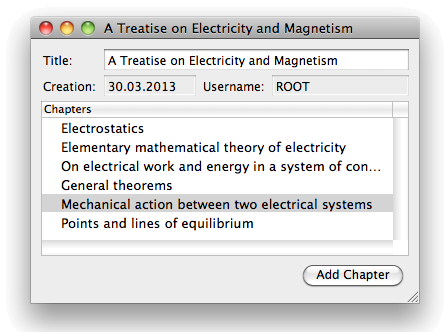 |
You can reorder the chapters easily via drag and drop in the outlineview of the book viewer. Just click on a chapter, keep the left mouse button pressed and drag the chapter to a new location.
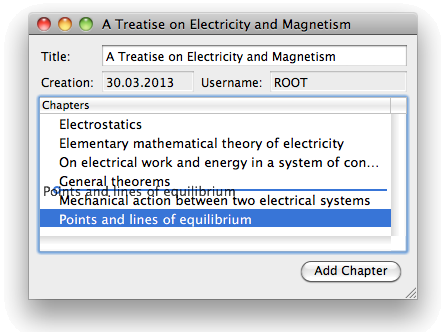 |
If you want to remove a chapter click on it and press Command-d.
Adding sections
After setting up the rough structure of a book by creating and possibly reordering chapters it is time to fill the chapters with content. This is done by attaching sections (see Documents) to the chapters. Choose Form - Organisation - Document Manager from the menu (or simply Database - Create Document) to create a new document Electrostatic I. In this document create a couple of sections.
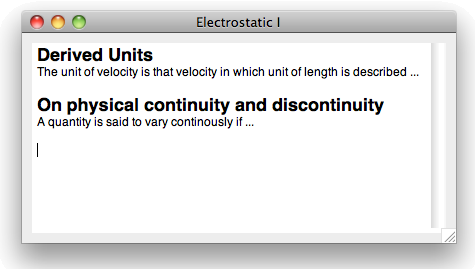 |
Press Command-Shift-B to bookmark this document. A corresponding icon should appear on the object browser window.
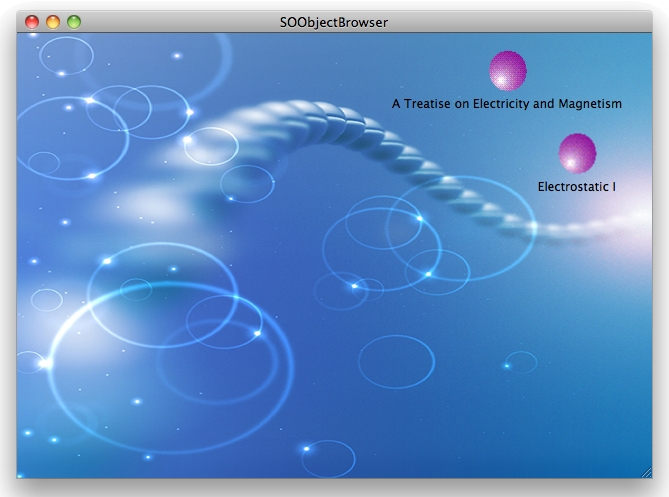 |
Now doubleclick on the book icon (alternatively on the book entry in document manager) to reopen the book and Ctrl-drag the section Electrostatic I from the object browser window (alternatively from the tableview in document manager) to the book viewer and drop it at the desired location.
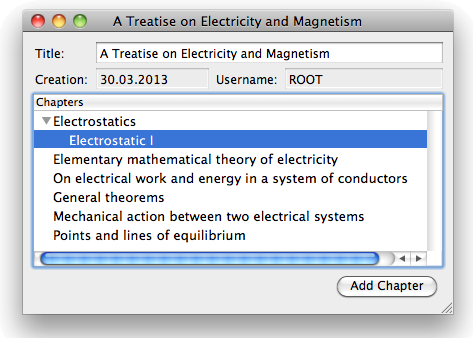 |
Doubleclicking on Electrostatic I opens the document referenced by this entry. Press Command-p to open the print panel and generate LaTeX for this book.
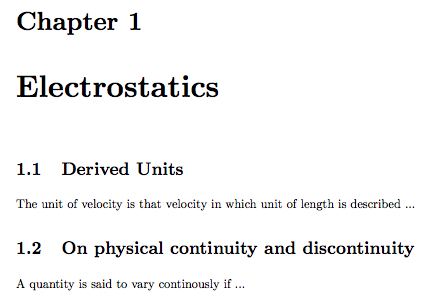 |
Note that the title of the document (Electrostatic I) is omitted. Cassiopeia extracts the sections from the attached document and attaches them to the chapter. That's the default behaviour and allows you to distribute the contents of a book chapter over a couple of documents that can be edited individually. However, you can alter this behaviour by opening the preferences panel and setting the default variable BookLaTeXSectionTitles to YES.
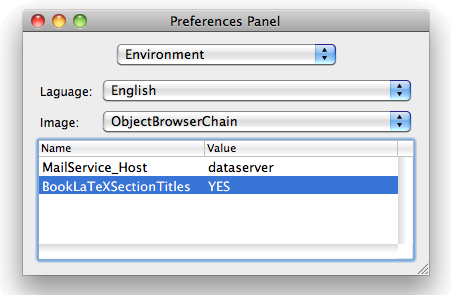 |
Regenerate LaTeX for the book. It will look as follows now.
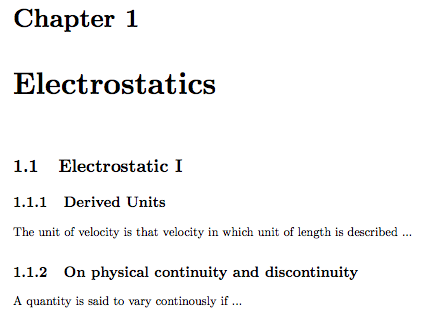 |
Choose either YES or NO for this environment variable according to your idea of structuring your data. If you want to remove a document from a chapter just click on it in the book viewer and press Command-d. This just removes the document from the book, it does not delete the document itself in the database.
Abstract
Choose SDM - Show Abstract from the menu or press Command-Shift-A to open the abstract drawer and type in some text.
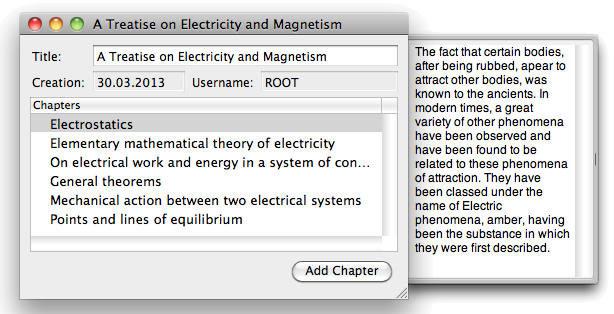 |
The book class in LaTeX does not know any abstract environment. The contents of the abstract drawer therefore appears as a frontmatter when a book object is LaTeXed.
News
| 23.04.2023 | Cassiopeia 2.9.0 released |
| 05.10.2022 | Cassiopeia 2.8.3 released |
| 29.09.2022 | Cassiopeia 2.8.0 released |
| 08.07.2022 | Cassiopeia 2.7.0 released |
| 14.04.2021 | Cassiopeia 2.6.5 released |
| 10.02.2021 | Cassiopeia 2.6.1 released |
| 26.06.2015 | Word Processor Comparison |
| 24.06.2015 | Updated Documentation |
| 23.06.2015 | Cassiopeia Yahoo Group |
| 18.06.2015 | Advanced Data Security |
| 11.05.2015 | Cassiopeia Overview |
| 08.05.2015 | Exporting to files |
| 14.05.2013 | LaTeX and HTML Generation |
| 08.05.2013 | Example Paper released |
| 26.04.2013 | Co-editing in a workgroup |
| 16.04.2013 | Equation Editor Quick Reference |
| 12.04.2013 | Equation Editor |
| 04.04.2013 | Links and Bibliography |
| 01.04.2013 | Books |
| 30.03.2013 | Documents |
| 28.03.2013 | Simulations |
| 16.03.2013 | 2D Graphs |
| 10.03.2013 | Symbolic Algebra |
| 08.03.2013 | Getting Started |
| 07.03.2013 | Installation and Setup |
White Papers
| 13.10.2015 | 01 Writing documents |
| 15.10.2015 | 02 Using the equation editor |
Youtube
| 08.07.2022 | Installation & Getting Started |
| 14.04.2021 | Animating Wave Functions |
| 26.01.2016 | Keystroke Navigation |
| 22.10.2015 | Equation Editor Demo |
| 19.06.2015 | Equation Editor Tutorial |
| 10.06.2015 | Sections and Equations |
| 09.06.2015 | Getting Started |
| 09.06.2015 | Damped Oscillations |
| 29.05.2015 | Solving equations |
| 13.05.2015 | Privileges and Links |
| 19.06.2013 | Magnetic Field |
| 14.06.2013 | Creating Documents |
| 10.06.2013 | Vector Algebra |
| 30.05.2013 | Differential Simulations |
Contact
Smartsoft GmbH Advanced Science Subdiv.Support: support@advanced-science.com

