Equation Editor Quick Reference Guide
This document is a quick reference guide for the keystroke based equation editor integrated into Cassiopeia. Please note the following basic rules before going through the tutorial:- Pressing Command-y creates a new equation at the insertion point and gets you into equation mode. You can click into existing equations or use the cursor keys to walk into an equation from left or right.
- Use the four cursor keys to efficiently navigate within formulas. Cursor left moves cursor to the left. Cursor right moves the cursor to the right. Use cursor down to dive into a selected part e.g. a fraction part. Use cursor up to come up again if you are deep in the innards of a complex part with lots of subcells, e.g. a matrix.
- Press Return to leave an equation and get back to normal text mode
- Never press space or tab while in equation mode. Cassiopeia spaces identifiers and operators automatically.
- The equation editor in its current form is optimized for single character identifiers. This means if you press the two keys a and b in succession Cassiopeia creates two identifiers and assumes you mean to multiply them. This design decision was made since 99.9% of the identifiers in the literature are single character identifiers and because expressions can be entered more efficiently following this route (no need to give a terminating character behind every entered identifier).
- You can use suffixes to denotate and distinguish identifiers if a single character seems insufficient, e.g.
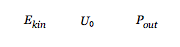 |
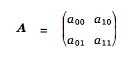 |
- A multichar identifier part was introduced with version 1.4.0. Ctrl-u <multiple characters> <Return> inserts such an atomic multichar identifier part, e.g. Rate. Not making use of this part but instead just typing the four characters results in four one-char identifiers being multiplied.
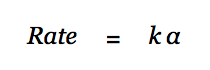 |
- As of v1.3.5 a palette with almost all available symbols and parts can be raised with Command-Shift-P. A part or symbol can be inserted into an equation by double-clicking on an entry of the palette or by invoking the key sequence shown in the second column. To get a greek letter (when in equation mode) you would have to press Ctrl-g, release all keys and then press a (for alpha), b (for beta),...
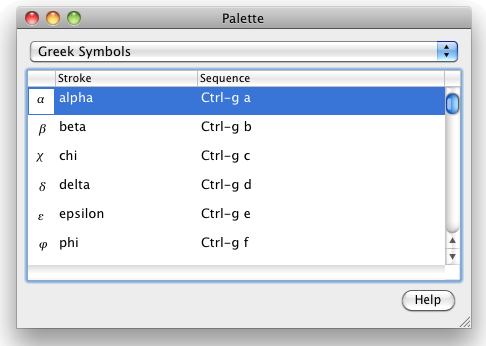 |
If you miss a part or symbol on the palette or in the list below please send us a mail to support@advanced-science.com. This helps us to improve Cassiopeia.
Quick Strokes
A quick stroke consists of the Ctrl-key and another key pressed together.
Suffix
To get a suffix press Ctrl-l (for low) followed by the suffix characters. Cassiopeia supports two modes for entering suffixes that can be chosen by editing the environment variable AllowVersatileSubPartIndexes on the Environment page of the Cassiopeia preferences panel.
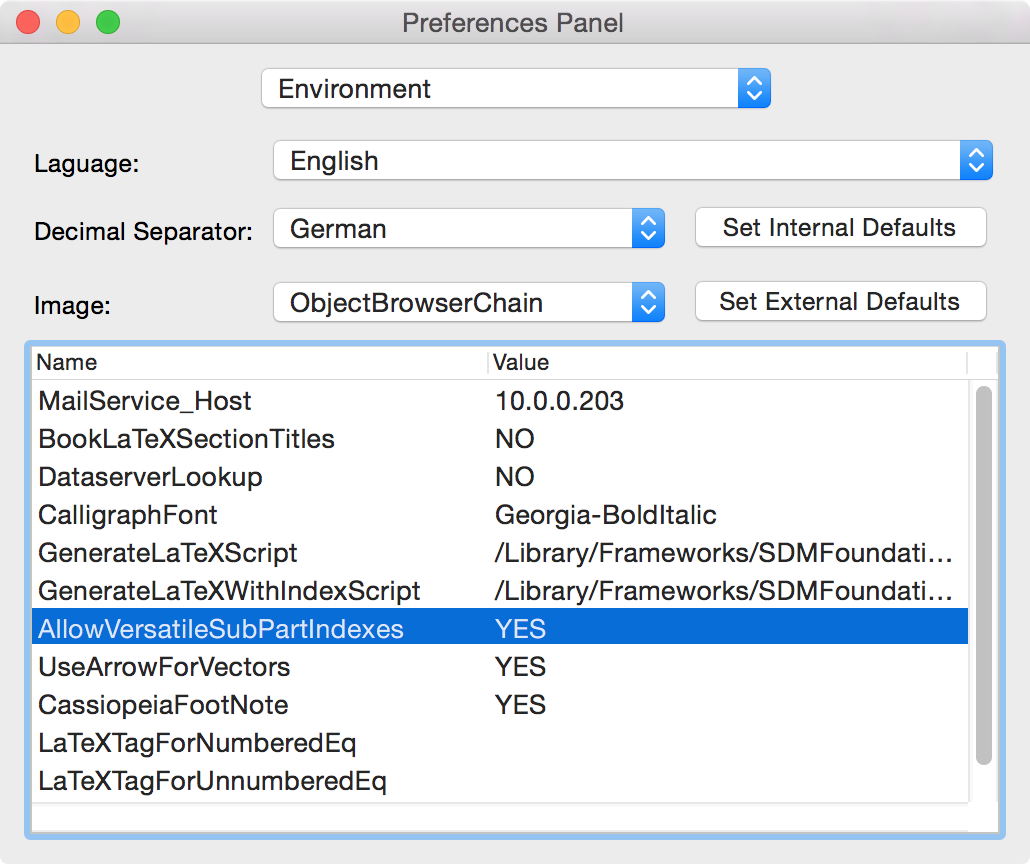 |
If this variable is set to YES complex suffixes are possible like in the following example:
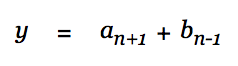 |
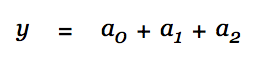 |
will then be done with y, =, a, Ctrl-l, 0, +, a, Ctrl-l, 1, + ... This speeds up equation a lot if only simple suffixes are needed.
Power
You get a power part by pressing Ctrl-h (for high).
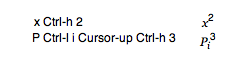 |
Fraction
To get a fraction part press Ctrl-f.
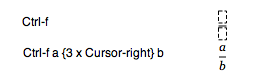 |
 |
Inline formulas are automatically rendered in a flat form.
 |
Root
To get a root part press Ctrl-r. Get out of the root argument using cursor up and cursor right.
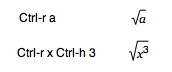 |
Differentiation
Use Ctrl-d to note a differentiation.
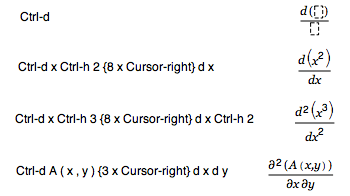 |
If you doubleclick on such an expression the differentation is executed. If you do not need automatic differentiation (symbolic algebra) you can alternatively note the expression using a fraction part like so.
 |
The partial d can be entered as follows
 |
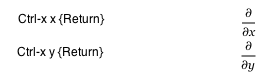 |
You can also type
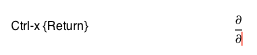 |
and then enter any character of your choice to complete the partial diff expression, e.g. Ctrl-g a for alpha.
Numbers with units
Number unit pairs (physical properties) are entered with the quick stroke Ctrl-p.
 |
Unit Vectors
Mathematical texts may make heavy use of unit vectors like in the follwing figure.
 |
These unit vectors can be entered as presented below in the vector accent paragraph. For example the first unit vector in the above expression could be entered with: e, Ctrl-a, v, Ctrl-l, x This approach can be extended to enter additional accents like in
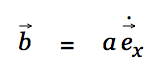 |
Such a derived unit vector is created by typing: e, Ctrl-a, v, Ctrl-a, 1, Ctrl-l, x ... The Ctrl-a, v is for the vector arrow and the additional accent for the first derivative is entered with Ctrl-a, 1. This approach is powerful but too cumbersome for entering lots of units vectors like in Geometric Algebra expressions. Cassiopeia therefore supports a special stroke for entering units vectors even faster. Typing Ctrl-e, x, <Return>, Ctrl-e, y, <Return> will produce the following very efficiently.
 |
Upgrade
The upgrade stroke Ctrl-y is used to upgrade an undetermined intergral (see select strokes below for a list of available integral parts) to a determined one. Assume you have entered an intergal (as shown further below)
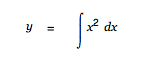 |
and want to add integration limits. Do so by clicking into the equation and then using cursor up to select just the integral
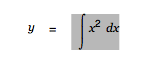 |
and then press Ctrl-y.
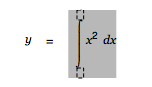 |
Click into the limit cells and enter limit values.
Select Strokes
A select stroke consists of the Ctrl-key pressed together with another key to select a map of symbols/parts, releasing both keys and then pressing another key to select an item from the selected map.
Frequently used symbols
The following list gives the shortcuts for the most frequently used symbols. These shortcuts can efficiently be looked up on the palette (Command-Shift-P). If you find a symbol or part missing please drop us a note.
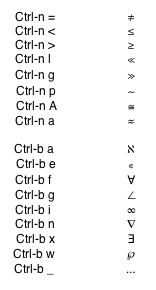 |
Greek Letters
Select the greek letter map with Ctrl-g and then press one of the letters a...c or A...C to get the corresponding letter from the greek alphabet.
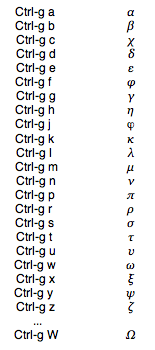 |
Vector Accent
A vector accent can be entered using the key stroke Ctrl-a v. For creating a vector part see the the parameter stroke section further below.
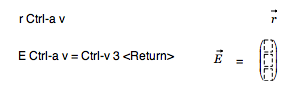 |
Operators
The following operators are currently supported in addtion to the trivial plus, minus and latent multiplication of scalars.
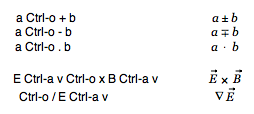 |
Integrals
The following parts are available via the Ctrl-i select stroke:
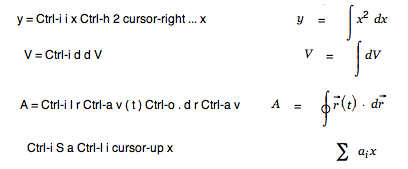 |
Note, these parts can be upgraded to their determined counter parts using the quick stroke Ctrl-y (see quick stroke section).
Parantheses
Parantheses can be entered with the brackets select stroke Ctrl-t.
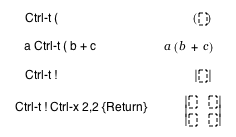 |
Binominal Coefficients
Factorials are entered naturally.
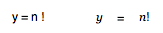 |
Binomial coefficients can be entered with the keystroke Ctrl-i b.
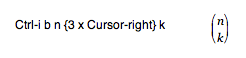 |
Parameter strokes
Some structures require parameters. If you want to create a vector you need to specify the dimension of the vector. If you want to create a matrix you need to specify the number of rows and columns. This can be accomplished using parameter strokes.
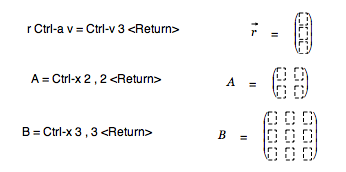 |
Note that you get a green flag over the equation operator to indicate incompatibility between the left and the right side for the last two equations until you open the context drawer with Command-Shift-C and explicitly set suitable identifier classes for A and B.
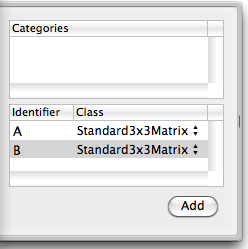 |
You can efficiently set an identifier class for a complete range of identifiers as shown below.
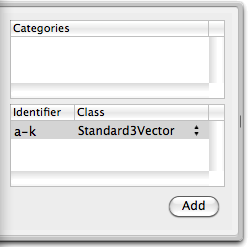 |
Functions
No special strokes are required for entering functions. When you type letters in succession Cassiopeia usually assumes the multiplication of identifiers.
 |
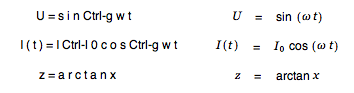 |
News
| 23.04.2023 | Cassiopeia 2.9.0 released |
| 05.10.2022 | Cassiopeia 2.8.3 released |
| 29.09.2022 | Cassiopeia 2.8.0 released |
| 08.07.2022 | Cassiopeia 2.7.0 released |
| 14.04.2021 | Cassiopeia 2.6.5 released |
| 10.02.2021 | Cassiopeia 2.6.1 released |
| 26.06.2015 | Word Processor Comparison |
| 24.06.2015 | Updated Documentation |
| 23.06.2015 | Cassiopeia Yahoo Group |
| 18.06.2015 | Advanced Data Security |
| 11.05.2015 | Cassiopeia Overview |
| 08.05.2015 | Exporting to files |
| 14.05.2013 | LaTeX and HTML Generation |
| 08.05.2013 | Example Paper released |
| 26.04.2013 | Co-editing in a workgroup |
| 16.04.2013 | Equation Editor Quick Reference |
| 12.04.2013 | Equation Editor |
| 04.04.2013 | Links and Bibliography |
| 01.04.2013 | Books |
| 30.03.2013 | Documents |
| 28.03.2013 | Simulations |
| 16.03.2013 | 2D Graphs |
| 10.03.2013 | Symbolic Algebra |
| 08.03.2013 | Getting Started |
| 07.03.2013 | Installation and Setup |
White Papers
| 13.10.2015 | 01 Writing documents |
| 15.10.2015 | 02 Using the equation editor |
Youtube
| 08.07.2022 | Installation & Getting Started |
| 14.04.2021 | Animating Wave Functions |
| 26.01.2016 | Keystroke Navigation |
| 22.10.2015 | Equation Editor Demo |
| 19.06.2015 | Equation Editor Tutorial |
| 10.06.2015 | Sections and Equations |
| 09.06.2015 | Getting Started |
| 09.06.2015 | Damped Oscillations |
| 29.05.2015 | Solving equations |
| 13.05.2015 | Privileges and Links |
| 19.06.2013 | Magnetic Field |
| 14.06.2013 | Creating Documents |
| 10.06.2013 | Vector Algebra |
| 30.05.2013 | Differential Simulations |
Contact
Smartsoft GmbH Advanced Science Subdiv.Support: support@advanced-science.com

